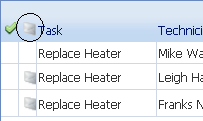How to E-mail Work to Technician
Path: Transactions > Work Order > Records / Schedule Tab
The following conditions must be met to e-mail assignments:
- the technicians have an e-mail address in Organization > Repair Center > Technician / Identity Tab
- your organization has marked the Auto Notify Technician (Scheduled Task) option in Admin > Client Info / Preferences
E-mail icons  are visible once you save the work order if the Technician record includes information in the Work E-mail, the Cell Service, or Work Pager fields. An e-mail icon displays for both line items and in the header as illustrated below. Send messages individually, or if multiple technicians are scheduled, use the instructions below to select several addresses at one time.
are visible once you save the work order if the Technician record includes information in the Work E-mail, the Cell Service, or Work Pager fields. An e-mail icon displays for both line items and in the header as illustrated below. Send messages individually, or if multiple technicians are scheduled, use the instructions below to select several addresses at one time.
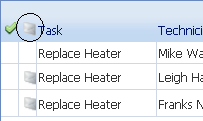
To select addresses for multiple technicians:
- Click the e-mail
 icon in the header. Any available information is displayed in the Select E-mail window.
icon in the header. Any available information is displayed in the Select E-mail window.
- Mark the check boxes of the desired addresses displayed.
- Click OK on the Select E-mail window.
The Send E-mail window shows all the selected addresses in the To field and basic details about the work. You can edit any text or addresses on the window before you click the Send button.
 are visible once you save the work order if the Technician record includes information in the Work E-mail, the Cell Service, or Work Pager fields. An e-mail icon displays for both line items and in the header as illustrated below. Send messages individually, or if multiple technicians are scheduled, use the instructions below to select several addresses at one time.
are visible once you save the work order if the Technician record includes information in the Work E-mail, the Cell Service, or Work Pager fields. An e-mail icon displays for both line items and in the header as illustrated below. Send messages individually, or if multiple technicians are scheduled, use the instructions below to select several addresses at one time.