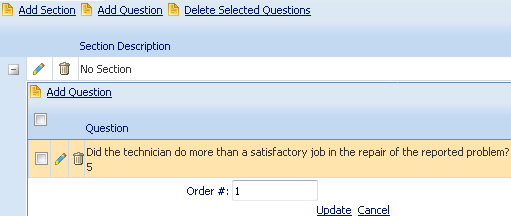
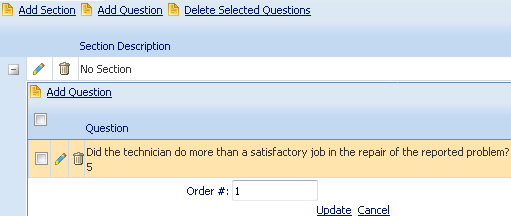
Path: Organization > Repair Center > Records / Customer Survey Tab-Work Order Questions Subtab or Project Subtab
Create online surveys using the Work Order Question and Project Subtabs. Here you can select and view the pre-defined questions you want in your survey. The individual questions are created in Organization > Lookups / Customer Survey.
On the Repair Center / Customer Survey Tab in Edit mode:
If you want to change the sequence of the questions, see How to Rearrange Online Survey Questions.