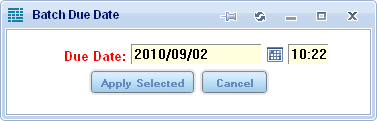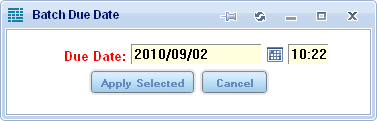How to Change Task Due Dates in Batch
If your user privileges allow it, use the Update Due Date link on the Action Menu of a work order browse list to update the task due date for any number of selected items.
- Generate a list. (See How to Select Browse Criteria)
- Click the check boxes adjacent to the work orders you want to change.
- Click the Update Due Date link on the Action Menu.
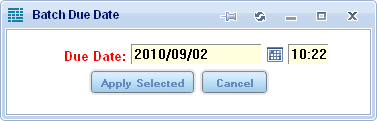
- Enter the new Due Date and time on the Batch Due Date popup.
- Click the Apply Selected button.
The task lines are updated with the specified Due Date.