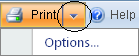 .
.See About Printing Work Orders for an explanation of the different print options available to print work orders.
To print the default work order with two clicks:
The default work order, i.e., without a signature page, prints when you follow the previous steps. Instructions below outline how to print work orders with a signature page.
To print several work orders at one time, go to the WO Browse window, mark the check boxes of the lines desired, and click Print on the toolbar to print the selected work orders.
To select and print a report other than the default:
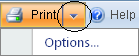 .
.Note that the Work Order with Signature option is only available from the following windows: